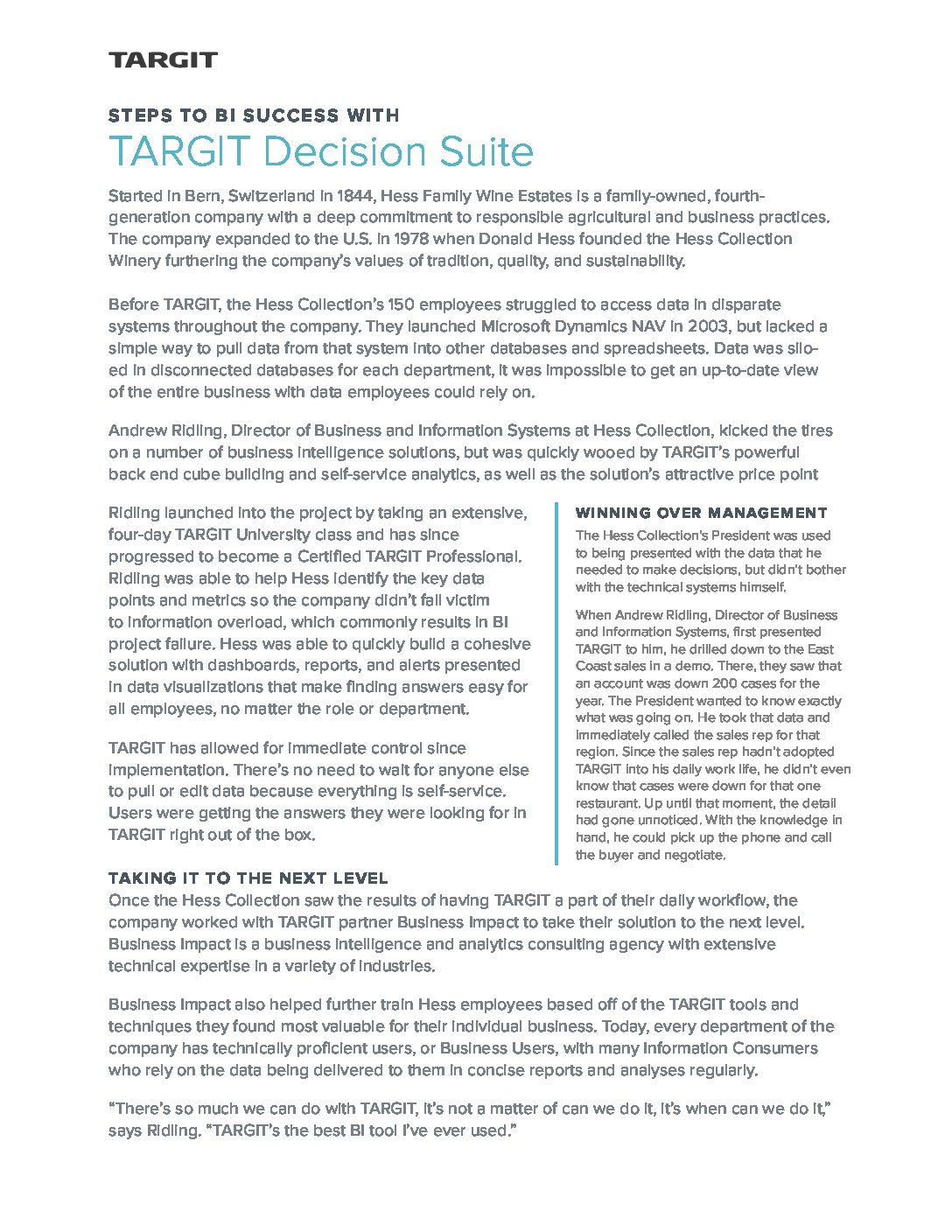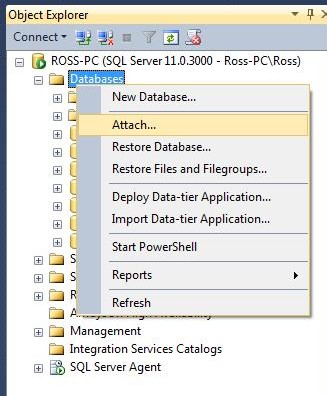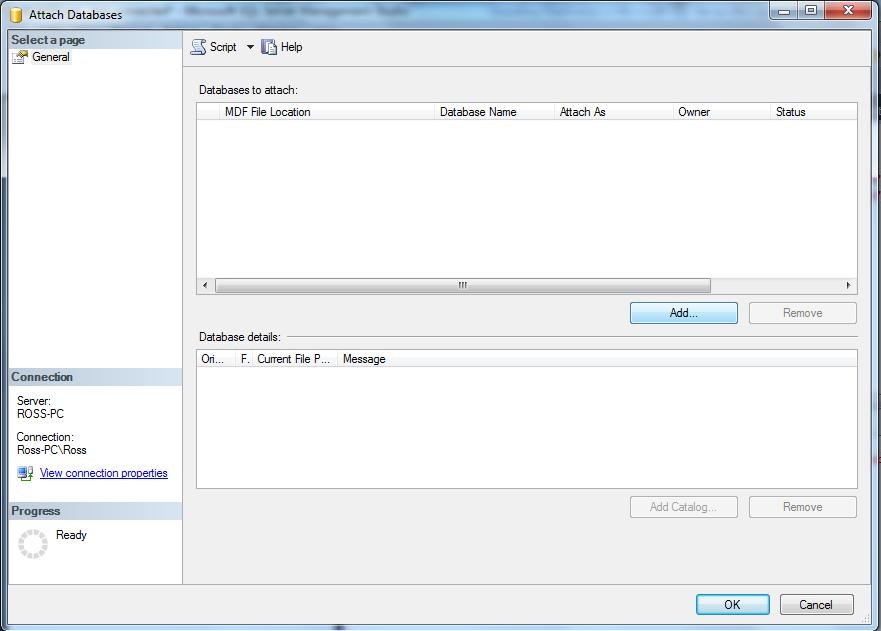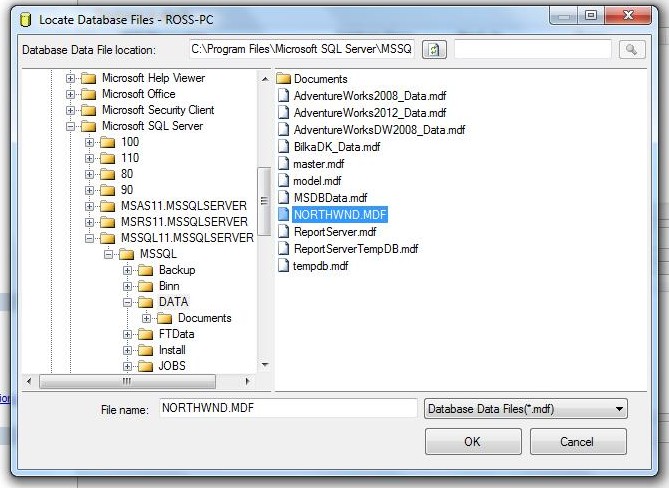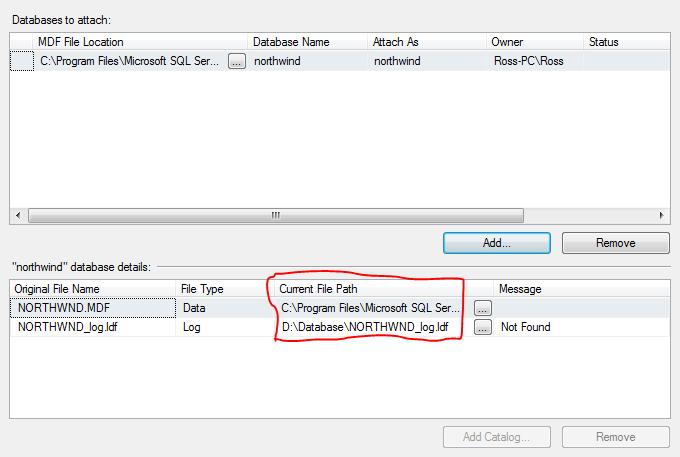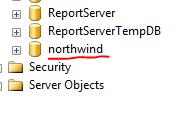MDX, aggregations, scope assignments… SQL Pass Summit 2014 was data nerd heaven in terms of having access to uber experts who you can ask and learn from. Some learn from white papers only or maybe a book. Personally, I prefer face to face with real examples and it has been completely refreshing here at SQL Pass Summit 2014. Speakers this year have been completely focused on the tips and tricks.
I want to shout out to the following speakers:
Chris Webb, Peter Myers, Brian Larson, Kesper De Jong, Devin Knight, Miguel Llopis, Tessa Palmer, and David Peter Hansen. Really enjoyed your sessions. Hope you’ll be back!
It will be interesting to see what happens next year. Not a lot of new work on SSAS multidimensional models (re: none) and some of the sheen is off the tabular model as its limitations are more and more known and not all that acceptable in some key places. Where is SQL Server 2016(?) going? There has been no word on it. Count on Microsoft to continue to empower the power user.
Here’s hoping:
- that Power Query comes together to improve SSIS
- that the difference between on-prem and cloud goes away
- for data residence or delivery; there are too many “it works on prem but not in Power BI or you can use this in Power BI but not on prem”
- that support for NON technical people continues. In talking to Power Query people, I kept hearing about M and connections with JSON. Those are not mainstream items when making a mainstream product.
- MDX / DAX can become friends.